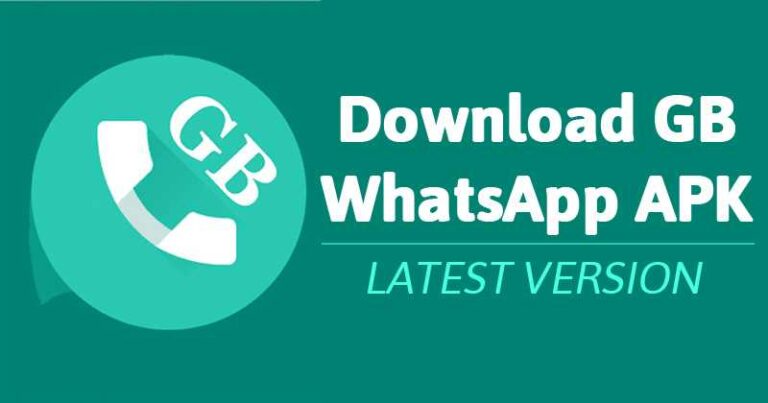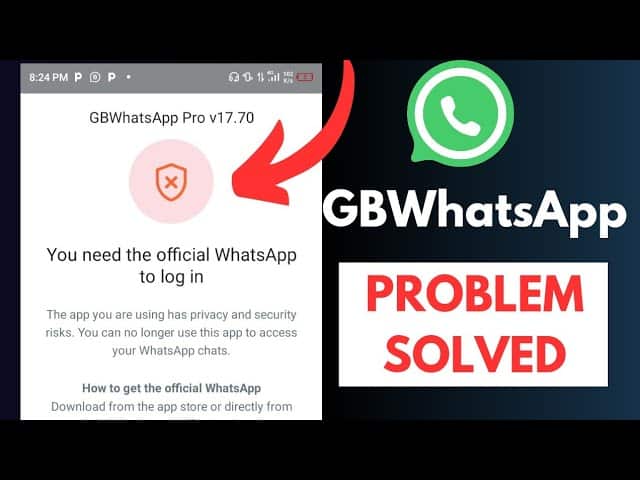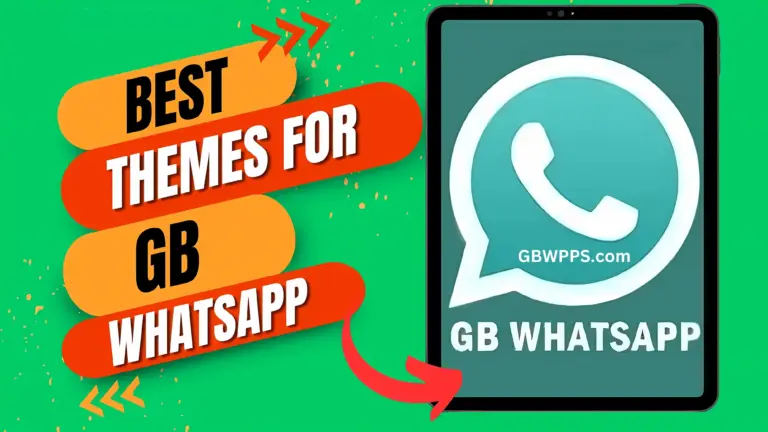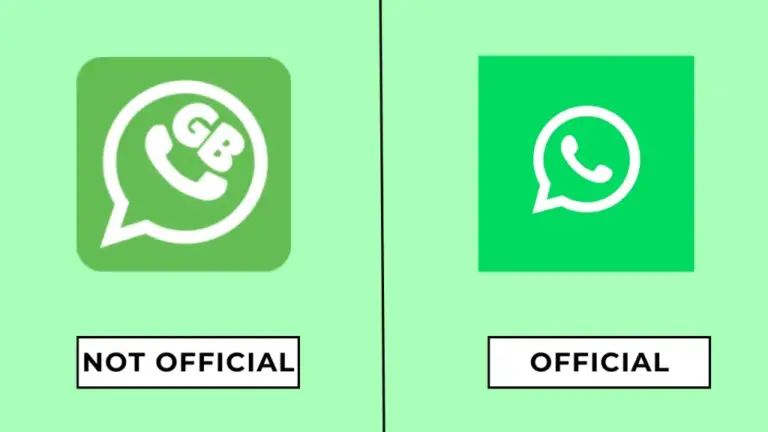Step-by-Step Guide to Enabling Unknown Sources for APK Installations
When downloading apps like GB WhatsApp or other APK files from outside the Google Play Store, Android automatically restricts their installation. This is a security measure to protect your device from potentially harmful apps.
To install these APK files safely, you need to enable ‘Install Unknown Apps’ on your device.
In this guide, I’ll walk you through the step-by-step process of enabling Unknown Sources for APK installations.

✅ What Are Unknown Sources?
By default, Android blocks the installation of apps downloaded from outside the Google Play Store. These external apps are categorized as coming from “unknown sources.”
Enabling ‘Install Unknown Apps’ allows you to bypass this restriction and manually install APK files on your device. However, it’s crucial to download these files only from trusted sources to avoid security risks.
🛠️ Step-by-Step Guide for Enabling Unknown Sources
📱 For Android 8.0 (Oreo) and Above
- Open Settings:

- Navigate to Security Settings:

- Go to Apps & Notifications > Special App Access > Install Unknown Apps.
- Select the App for Installation Permission:
- You’ll see a list of apps (e.g., Chrome, File Manager, or Downloads).
- Select the app you used to download the APK file (e.g., Chrome).
- Enable Unknown Sources:

- Toggle ‘Allow from this source’ to ON.
- Locate and Install the APK:
- Open your File Manager or Downloads Folder.
- Find the APK file you downloaded.
- Tap on it and select Install.
✅ All done! Your app is now installed successfully.
📱 For Android 7.0 (Nougat) and Below

- Open Settings:
- Go to your device’s Settings app.
- Navigate to Security Settings:
- Select Security > Unknown Sources.
- Enable Unknown Sources:
- Toggle the switch next to ‘Allow installation of apps from unknown sources’ to ON.
- A warning message will appear. Tap OK to proceed.
- Locate the APK File:
- Open your File Manager or Downloads Folder.
- Locate the APK file you want to install.
- Install the APK:
- Tap the APK file and click Install.
✅ Success! The app is now installed on your device.
🛡️ Safety Tips for Installing APK Files
While enabling ‘Unknown Sources’ allows you to install APK files, it’s essential to stay cautious. Here are some quick safety tips:
✅ Download from Trusted Sources: Only use reliable websites (gbwpps.com) for downloading APK files.
✅ Enable Google Play Protect: Activate Play Protect from the Play Store for added security.
✅ Scan APK Files: Use antivirus software to scan files before installation.
✅ Keep Your Device Updated: Install the latest software and security patches regularly.
✅ Disable Unknown Sources After Installation: Turn off the setting once you’re done installing the app.
❓ Frequently Asked Questions (FAQs)
Q1: Is it safe to enable Unknown Sources?
- Yes, as long as you download APK files from reliable and trusted sources.
Q2: How do I disable Unknown Sources after installation?
- Go back to Settings > Apps & Notifications > Special App Access > Install Unknown Apps and turn off the toggle for the respective app.
Q3: Why can’t I find the ‘Install Unknown Apps’ option?
- The exact location may vary depending on your Android version or device brand. Use the search bar in Settings to find it quickly.
Q4: What happens if I install a harmful APK file?
- Harmful APK files can compromise your data or harm your device. Always use antivirus tools and download from trusted sources.
🎯 Final Thoughts
Enabling ‘Install Unknown Apps’ is a simple but essential step if you want to install apps like GB WhatsApp or other APKs directly. Just remember to proceed with caution and always prioritize safety over convenience.
✅ Quick Recap:
- Go to Settings > Security > Install Unknown Apps.
- Choose the app used for downloading the APK (e.g., Chrome).
- Enable ‘Allow from this source’.
- Locate and install the APK file.
With these steps, you can safely install your favorite APK files without any hassle. 💾✨