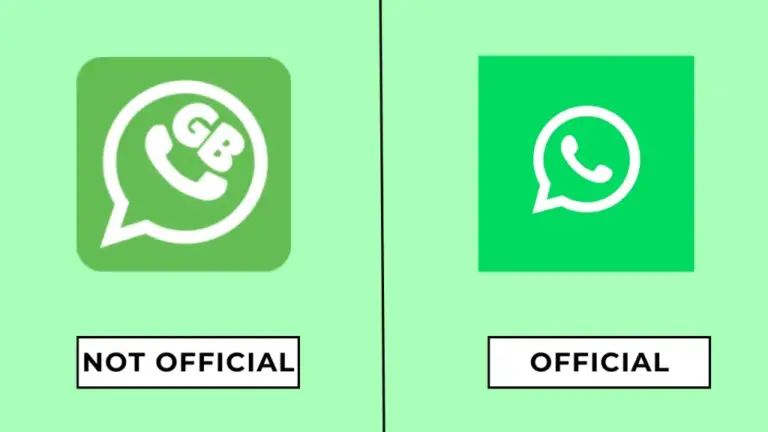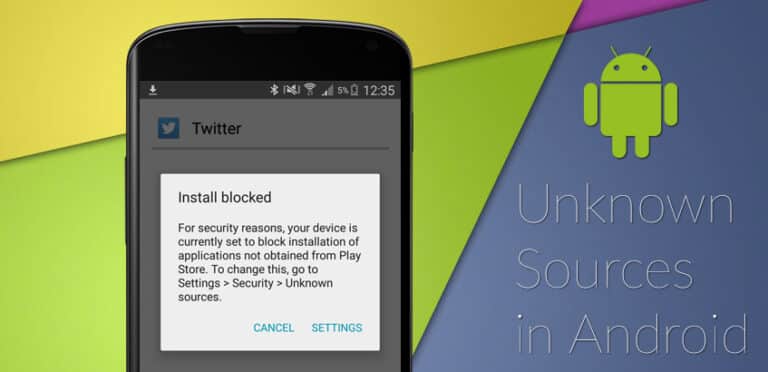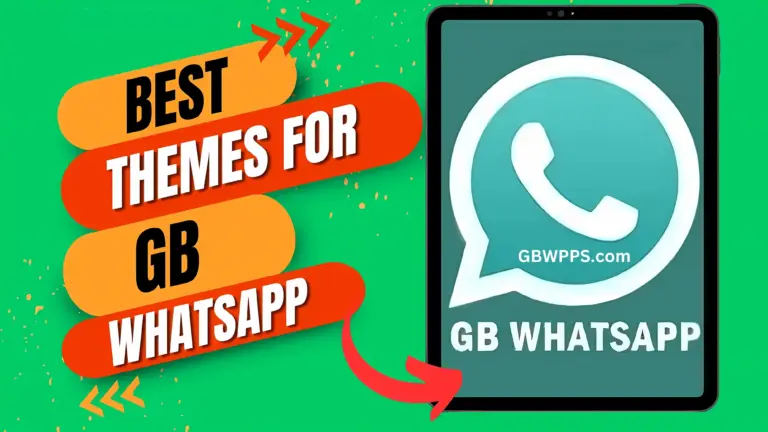How to Secure Your Chats with GB WhatsApp’s App Lock Feature
In today’s world, privacy isn’t just a preference—it’s a necessity. Whether you’re sharing personal moments or discussing sensitive information, GB WhatsApp’s built-in App Lock feature ensures your chats stay private and protected from prying eyes.
In this guide, I’ll show you how to enable and customize the App Lock feature in GB WhatsApp to keep your conversations safe and sound.

✅ Why Should You Use GB WhatsApp’s App Lock Feature?
Ever had someone snoop through your messages? GB WhatsApp’s App Lock is here to prevent that. Here’s why you should use it:
- 🔐 Keep Your Chats Private: Stop unauthorized access to your messages.
- 📵 Protect Sensitive Information: Ideal for personal and professional conversations.
- 👀 Avoid Curious Eyes: No more accidental peeks from friends, family, or colleagues.
- 🔑 Quick and Easy Access: Unlock effortlessly with a PIN, Pattern, Password, or Fingerprint.
🛠️ How to Enable GB WhatsApp App Lock: Step-by-Step Guide
🔧 Step 1: Access App Lock Settings
- Open GB WhatsApp on your device.
- Tap the three-dot menu at the top-right corner.
- Navigate to GB Settings > Privacy > App Lock.
🔧 Step 2: Choose Your Preferred Lock Method
You’ll see several lock options. Pick one that suits you best:
- Pattern Lock
- PIN Lock
- Password Lock
- Fingerprint Lock (if your device supports it)
- Select your preferred lock method.
- Enter and confirm your PIN/Password/Pattern or set up your Fingerprint.
🔧 Step 3: Enable App Lock
- Once your lock method is set, toggle the ‘Enable App Lock’ switch.
- Optional settings include:
- ‘Unlock with Fingerprint’ for quick access.
- ‘Lock After Exit’ to automatically secure the app when closed.
🔧 Step 4: Test Your Lock Setup
- Close GB WhatsApp and reopen it.
- You’ll be prompted to enter your PIN/Password/Pattern or scan your Fingerprint.
🎉 Success! Your GB WhatsApp chats are now locked and secure.
🛡️ Additional App Lock Settings to Explore
- Auto-Lock Timer: Decide how long the app should stay unlocked after use.
- Show Content in Notifications: Choose whether to hide message previews in notifications.
- Change Lock Type: Switch between PIN, Pattern, Password, or Fingerprint anytime.
📊 GB WhatsApp App Lock vs Phone-Level Lock: Which is Better
| Feature | GB WhatsApp Lock | Phone-Level Lock |
|---|---|---|
| Protect Individual Chats | ✅ Yes | ❌ No |
| App-Specific Security | ✅ Yes | ✅ Yes |
| Fingerprint Access | ✅ Yes | ✅ Yes |
| Custom Lock Timer | ✅ Yes | ❌ No |
| Notification Control | ✅ Yes | ❌ No |
Pro Tip: Combine Phone-Level Lock with GB WhatsApp App Lock for maximum security.
🎯 Best Practices for Using GB WhatsApp App Lock
To get the most out of the App Lock feature, here are a few tips:
✅ Use a Strong Password: Avoid predictable combinations like ‘1234’ or your birthday.
✅ Enable Fingerprint Unlock: It’s faster and more secure.
✅ Keep Your Lock Details Private: Don’t share your password or PIN.
✅ Update Regularly: Stay up-to-date with the latest security features.
✅ Enable Auto-Lock After Exit: Ensure the app locks immediately after use.
📌 Frequently Asked Questions (FAQs)
Q1: What if I forget my App Lock password?
- You’ll need to uninstall and reinstall GB WhatsApp. Make sure to back up your chats beforehand.
Q2: Can I lock individual chats instead of the entire app?
- Yes! GB WhatsApp also lets you lock specific chats individually.
Q3: Is the App Lock feature available on all devices?
- Yes, but Fingerprint Lock works only on devices with fingerprint sensors.
🎯 Final Thoughts
The App Lock feature in GB WhatsApp is more than just a convenience—it’s an essential tool for maintaining your privacy. Whether it’s personal chats, business conversations, or sensitive data, App Lock ensures only you can access them.
Take a few minutes to set it up today and enjoy peace of mind knowing your chats are safe. 🛡️✨