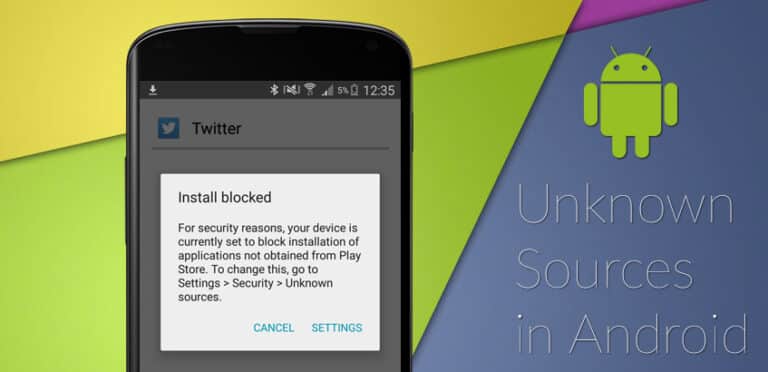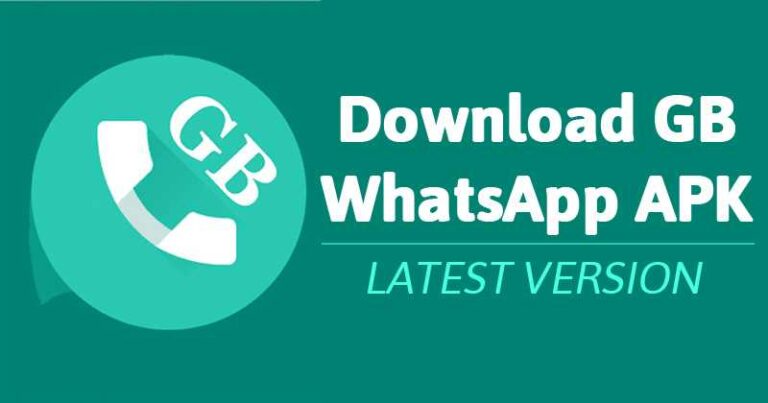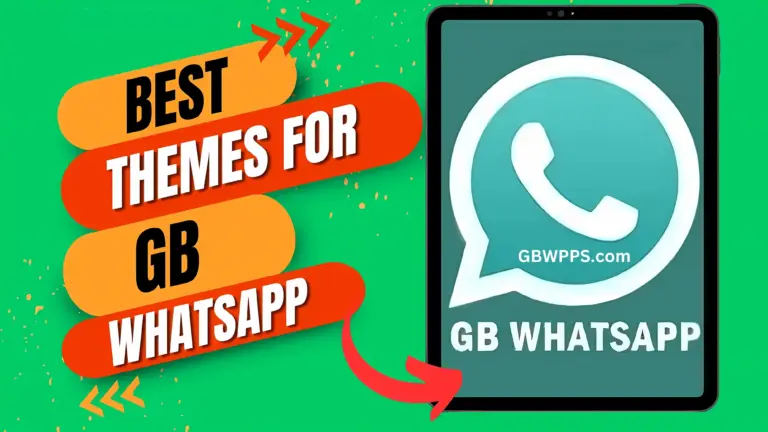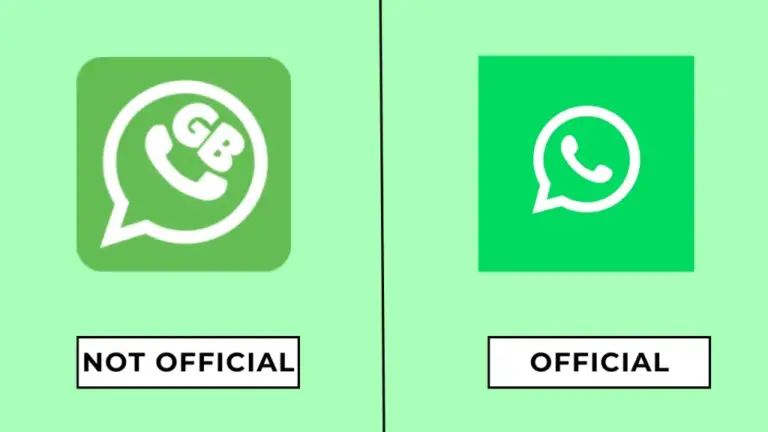How to Fix ‘You Need the Official WhatsApp to Log in’ Error on GB WhatsApp (2024)
If you’re encountering the error message ‘You need the official WhatsApp to log in’ while using GB WhatsApp, don’t worry — you’re not alone. This issue arises because modified WhatsApp versions like GB WhatsApp or WhatsApp Plus are being actively blocked by the official WhatsApp team due to security concerns.
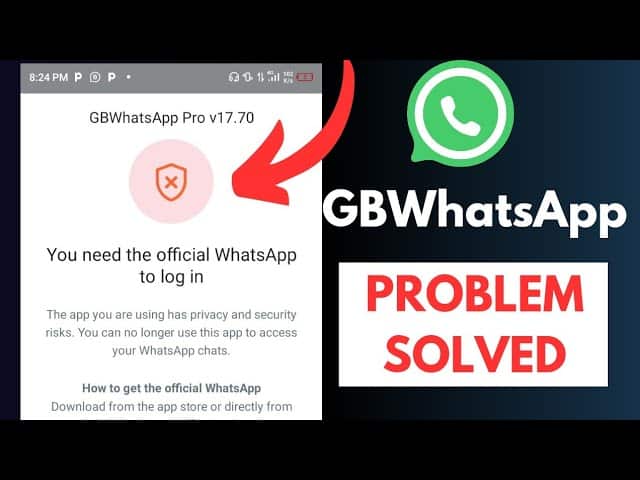
In this tutorial, we’ll walk you through two effective methods to resolve this error and regain access to your GB WhatsApp account.
Why Does This Error Occur?
The error occurs because:
- WhatsApp identifies modified versions (like GB WhatsApp) as unofficial apps.
- These apps may not meet WhatsApp’s security policies.
- Once flagged, the phone number associated with your GB WhatsApp might be restricted.
But don’t worry, the following methods can help you bypass this issue.
Method 1: Use Two Devices to Fix the Error
For this method, you’ll need two smartphones:
- Primary Device: A phone where you’ll install the official WhatsApp.
- Secondary Device: The phone experiencing the error.
Step-by-Step Guide:
- Install WhatsApp on the Primary Device:
- Open the Google Play Store on your primary device.
- Search for ‘WhatsApp Messenger’ and install it.

- Register using the same phone number causing the error on the secondary device.
- Verify and Connect:
- Complete the verification process and ensure WhatsApp is successfully set up.

- Complete the verification process and ensure WhatsApp is successfully set up.
- Prepare the Secondary Device:
- On the secondary device, uninstall GB WhatsApp.
- Reinstall GB WhatsApp
- Link as a Companion Device:
- Open WhatsApp on the secondary device.
- Tap on the three dots (top-right corner).
- Select ‘Link as Companion Device’ (or ‘Link a Device’)
 .
. - A QR Code will appear on the screen.

- Scan the QR Code:
- On the primary device, go to Settings > Linked Devices > Link a Device.

- Use your primary device to scan the QR code displayed on the secondary device.
- On the primary device, go to Settings > Linked Devices > Link a Device.
- Complete the Setup:
- Once the QR code is scanned, your secondary device will successfully log in.
- Ensure you log into the primary device every 14 days to maintain the connection.
This method should resolve the error, allowing you to use GB WhatsApp seamlessly.
Method 2: Use WhatsApp Web on a Browser
If the first method doesn’t work, you can use WhatsApp Web on your secondary device.
Step-by-Step Guide:
- Open a Browser on the Secondary Device:
- Use Google Chrome or any reliable browser.
- In the search bar, type ‘WhatsApp Web’ and open the first result.
- Enable Desktop Mode:
- Tap on the three dots in the browser.
- Select ‘Desktop Site’ to load the desktop version of WhatsApp Web.
- Link via Phone Number:
- Select the option to ‘Link with Phone Number.’
- Enter your phone number associated with WhatsApp.
- Generate and Enter the Code:
- After entering your phone number, a code will appear on the browser.
- On your primary device, open WhatsApp > Settings > Linked Devices > Link Device.
- Select ‘Link with Phone Number.’
- Enter the generated code.
- Access WhatsApp Web:
- Once the code is verified, your secondary device will have access to WhatsApp Web.
- You can now send and receive messages through the browser.
Key Takeaways:
- Always use the primary device to maintain a stable connection.
- Ensure your WhatsApp app is updated on both devices.
- Avoid frequent switching between official and modified versions.
By following these two methods, you should be able to fix the login error on GB WhatsApp and continue enjoying its features.
If you encounter further issues, stay tuned for updates or reach out for support.
Happy Messaging! 📲✨